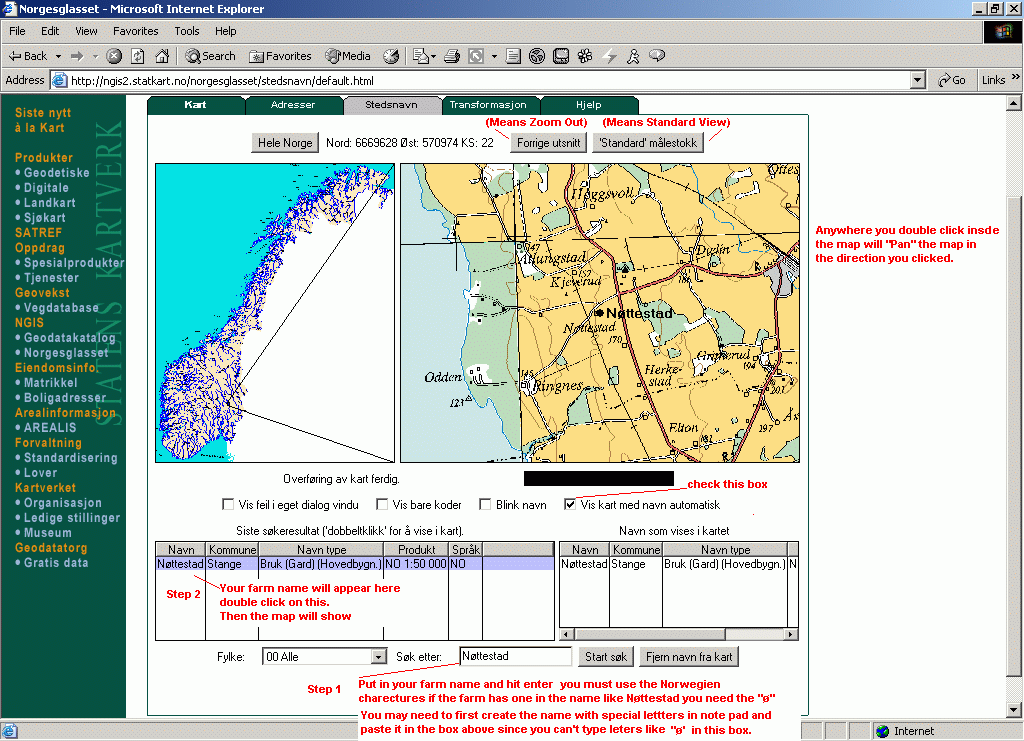
The Address for the Norwegian Map site that will show you where your farms is:
http://ngis2.statkart.no/norgesglasset/stedsnavn/default.html
I would like to thank Hans from the Norway list for first giving me the link for this Map Site.
If you are still confused you can email me at Scott@nelsonarts.com
I have added how to make Norwegian letters (in PC and MAC) at the bottom of this page so you can properly put in the correct spelling of your farm name.
You do not have to choose a Fylke (County) especially if you just have the farm name and do not know where it was located. Just put in the map name starting with a Capital letter and it will bring up all the farms with that name through-out Norway. If you know the Fylke you can of course select that such as 04 Hedmark or whatever and then put in the farm name and hit your enter key.
To print the whole web page with the map in Internet Explorer, simply click "File" and then "Print" from the upper left corner.
If you want just the map and want to customize see the end of this page for PC and Macintosh instructions for custom printing.
Also helpful: Norwegian - American Dictionary Link
Here is a great site for information and Census http://draug.rhd.isv.uit.no/indexeng.html
See all three graphics below for full instructions
Instructions:
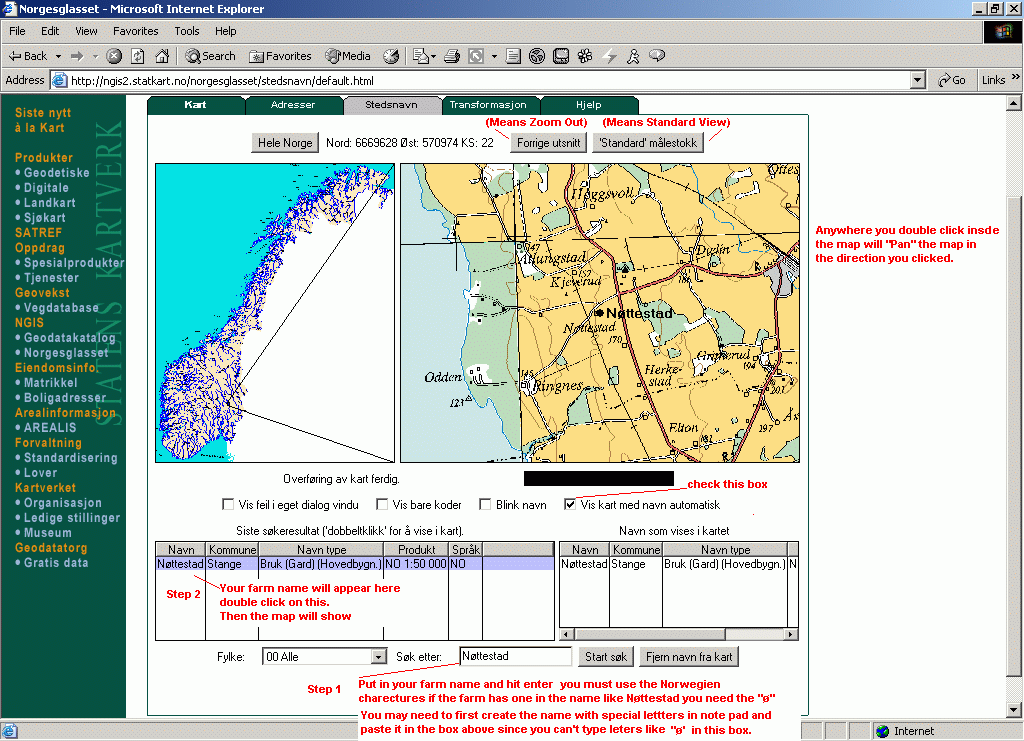
Vis feil ieget dialog vindu = show aberration in its own dialog window
Vis bare koder = show only just one koder
Blink navan = Blink Area
Vis kart med naven automatisk = show map with from about the name automatic
You may have to create your word first in notepad and then copy CTL +C and use CTL +V to paste it in the box of the map.
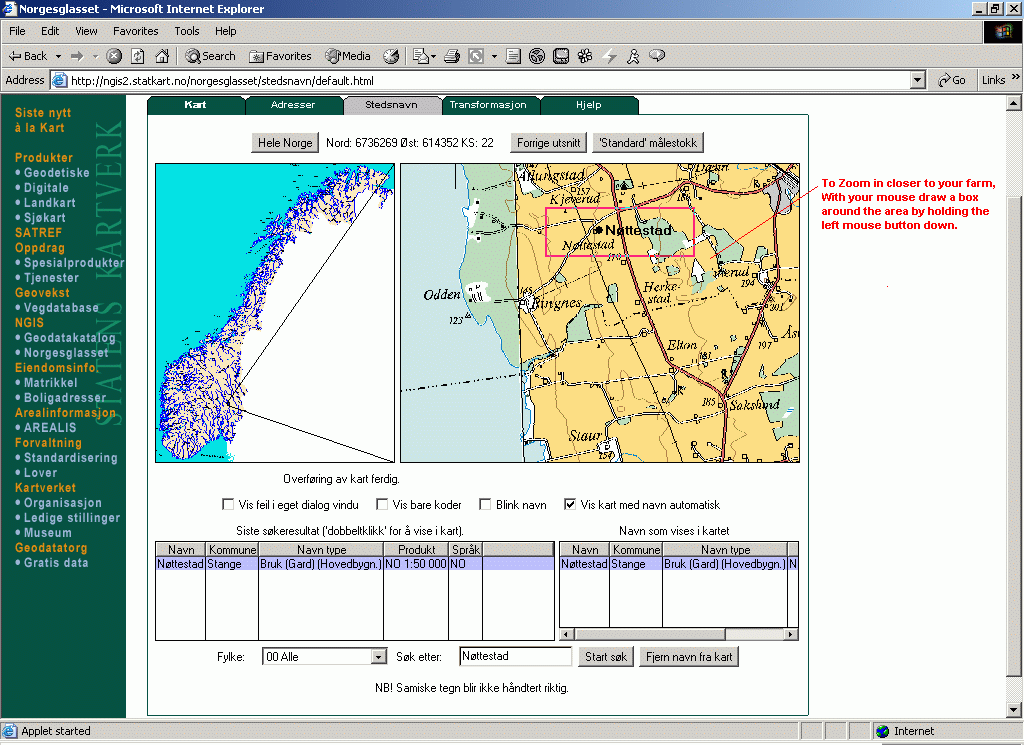

Norwegian and Swedish Characters:
You may have to create your word first in notepad and then copy CTL +C and use CTL +V to paste it in the box of the map.
|
For PC : To make these letters, hold down your ALT key and type the numbers shown below for the letter you want.
å Alt key and 134
|
For MAC: Note that some are two-step inputs.
For example, ö is Option + u, then o by itself.
å Option + a
|
Custom Printing and Map manipulation:
( I would like to thank Elizabeth Schmitt for these instructions)
I've printed these using a graphics program. To do so:
1. With the map on the screen, hit CTL + print screen key. That will put the an image of the screen into your clipboard.
2. Bring up your graphics program. you can even use MSpaint which comes with windows.
3. Once you open MSPaint or your graphics program click paste or Paste the image into the graphics program as a new image.
You will have not only the map, but the image of the entire screen. I then crop or trim the image to include just the map, and save it as a .JPG image.
If anyone knows a better way, I'd love to hear it. >>
Macintosh
(I would like to thank Bob Peterson for these instructions)
If you are using a Macintosh, an easy way to get a picture of any portion of
the screen is:
Press Cmd+Shift+4 simultaneously. This will result in a "crosshairs" cursor.
While holding the mouse button down, drag that cursor across any portion of the screen that you want a picture of.
When you release the mouse button, a SimpleText Picture will appear on your Desktop. The first one you make will be "Picture 1"; the second, Picture 2; etc.
You can change the names of these pictures to anything you want. One problem with this approach is that you can't modify the resulting
pictures later.
Note: If you press Cmd+Shift+3 instead, you will get a SimpleText picture of the entire screen.
To get a SimpleText picture of any window on the screen, press cmd+Shift+4+Caps Lock. This will turn the cursor into a "bullseye". Click
on any screen with that "bullseye" cursor and you will get a picture of that window.
If you also press Control with any of the 3 procedures above, you will put the resulting picture on your Clipboard.